BullseyeCoverage
Coverage Browser is a graphical program that
provides easy access to coverage results,
control of region selection,
the coverage build setting,
and other build options.
Coverage Browser can display coverage files created on any platform.
The coverage file format does not vary between operating systems.
On Unix-like systems,
settings are stored in $HOME/.BullseyeCoverage.
On Windows, settings are stored in the registry.
Open the Start menu and choose Programs,
then BullseyeCoverage Browser.
Or, launch CoverageBrowser.exe directly.
Run the program BullseyeCoverage/bin/CoverageBrowser.
On macOS, you can also double-click the application icon located in the
BullseyeCoverage directory.
|
Hierarchical navigation of directories, sources, classes, and functions. |
First, sort by function coverage to find large areas of code with no coverage at all. Later, sort by condition/decision coverage to narrow your focus with higher accuracy. |
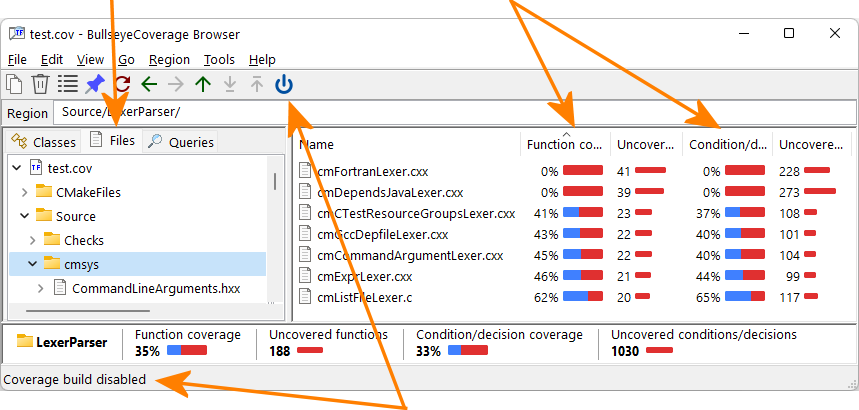
|
|
|
Coverage build status. |
|
|
Select a function in the left pane to see coverage measurements at the source code level. |
Move to the next or previous line that does not have full coverage using
toolbar buttons or |
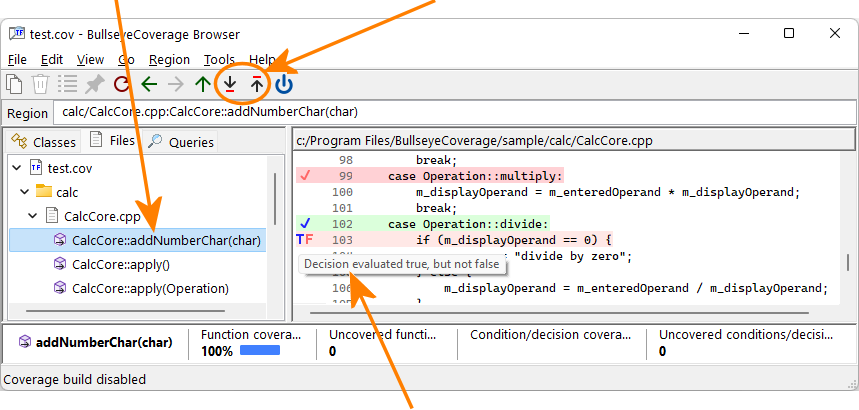
|
|
|
Hover the mouse cursor over a measurement to see an explanation of the coverage events in plain English. |
|
You can create custom queries to quickly find all your regions of code
that do not meet criteria specific to your organization's development
process.
Use the menu command View Queries.
Then, use View Query New Query to enter the criteria
for the regions you want to find.
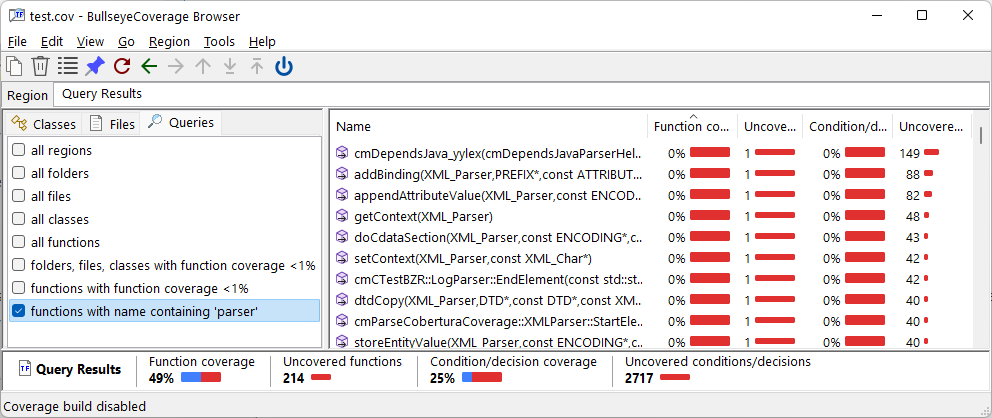
Menu command Tools Options shows the Options dialog.
To see help for the individual options,
right-click a setting,
then select the command What's This?.
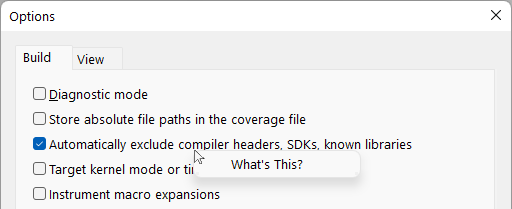
Updated: 27 Sep 2023
Copyright © Bullseye Testing Technology. All Rights Reserved.